If you're managing a lot of projects that require regular site visits, this functionality is for you.
It shows you:
- which projects need a visit during the coming days or weeks
- an overview of your projects on a map for efficient site inspection planning
Related help docs:
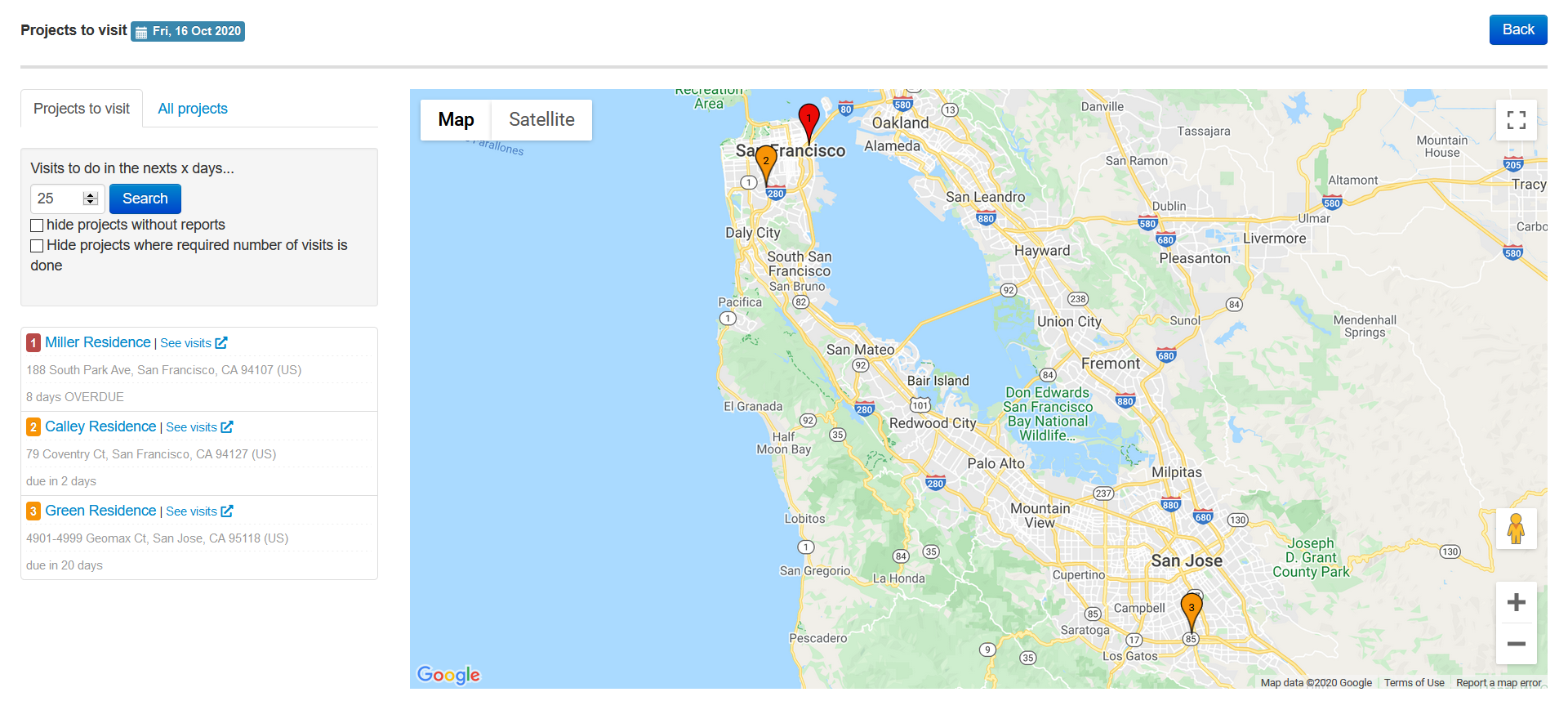
This setting needs to be activated per project.
- create a new project, or edit the project settings of an existing project
- scroll down until you see the site inspection parameters appear:
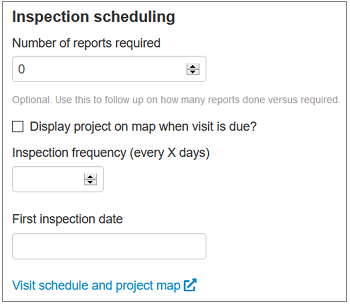
-
Check the box to display your project on the map
If you want to see this project in the lists of visits to be completed, check this box. If you don't check this box, you can't use the map to schedule your visits. You can check or uncheck this anytime. -
Determine the inspection frequency
Fill in how frequently you need to make a report for this project. To determine when the next site visit is due, we look at the latest report created for that project. -
Fill in the first inspection date
-
Hit the Save button at the bottom of the page
-
Click on the link to display the map
-
Click on the link to get a helicopter view of all projects to visit. (You can also find this link on the dashboard)
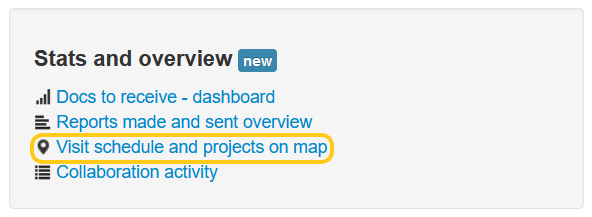
Start scheduling efficiently with the help of the overview map
- Fill in for how many days in the future you would like to see the projects to visit appear in the list and on the map.
- click on 'search'
Next, you'll see the list:
- Red pointer means: the site visit is overdue
- Orange pointer means: you're on schedule
You also see in how many days each visit is due.
Also read:
Questions? Don't hesitate to contact us at [email protected]. We're here to help!