You can sign off synced field reports with the ArchiSnapper App. Here's how this works.
From the home screen in the ArchiSnapper App on your or phone or tablet, tap on the project name:
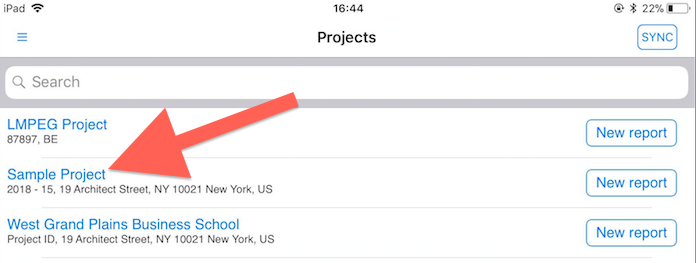
Then tap on 'field reports':
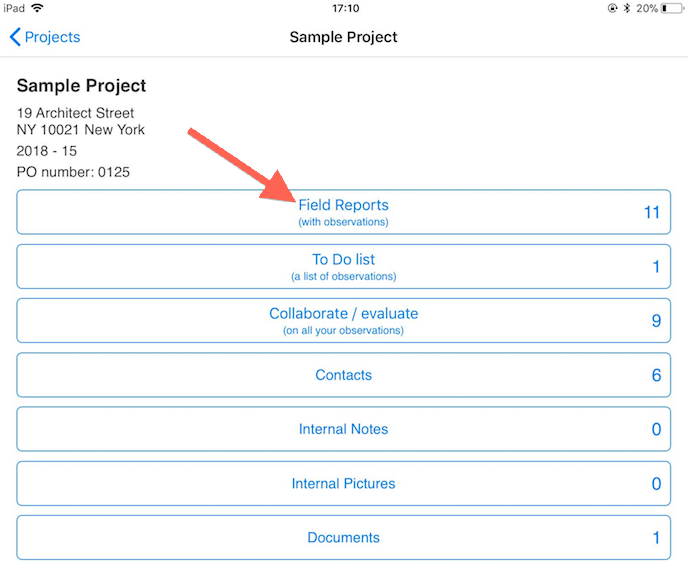
Then tap on 'ACTIONS' to see the possible actions for any field report and then 'sign report'. This option is only available for already synced reports:
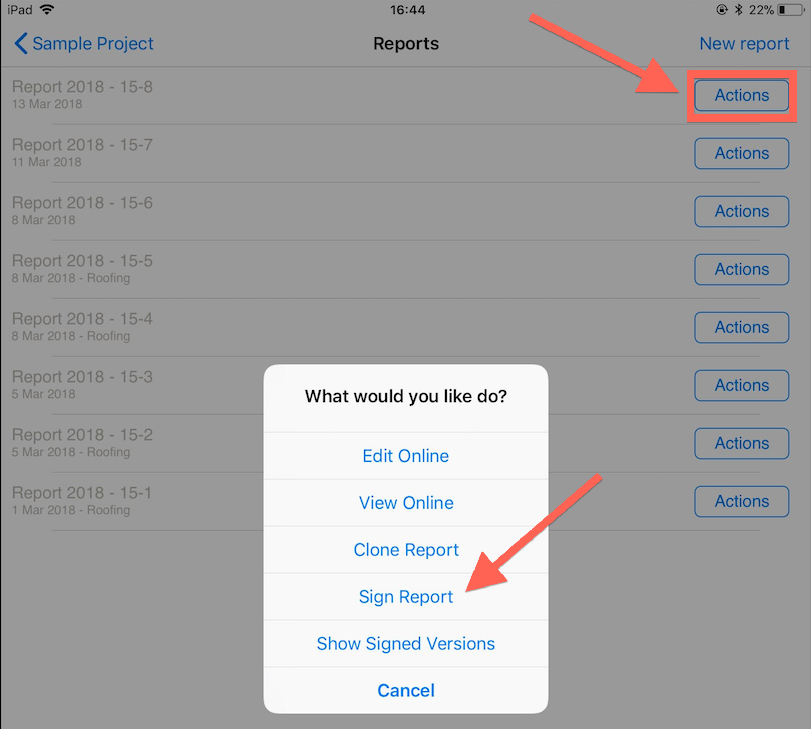
Sign the report (using the pen or a predefined signature):
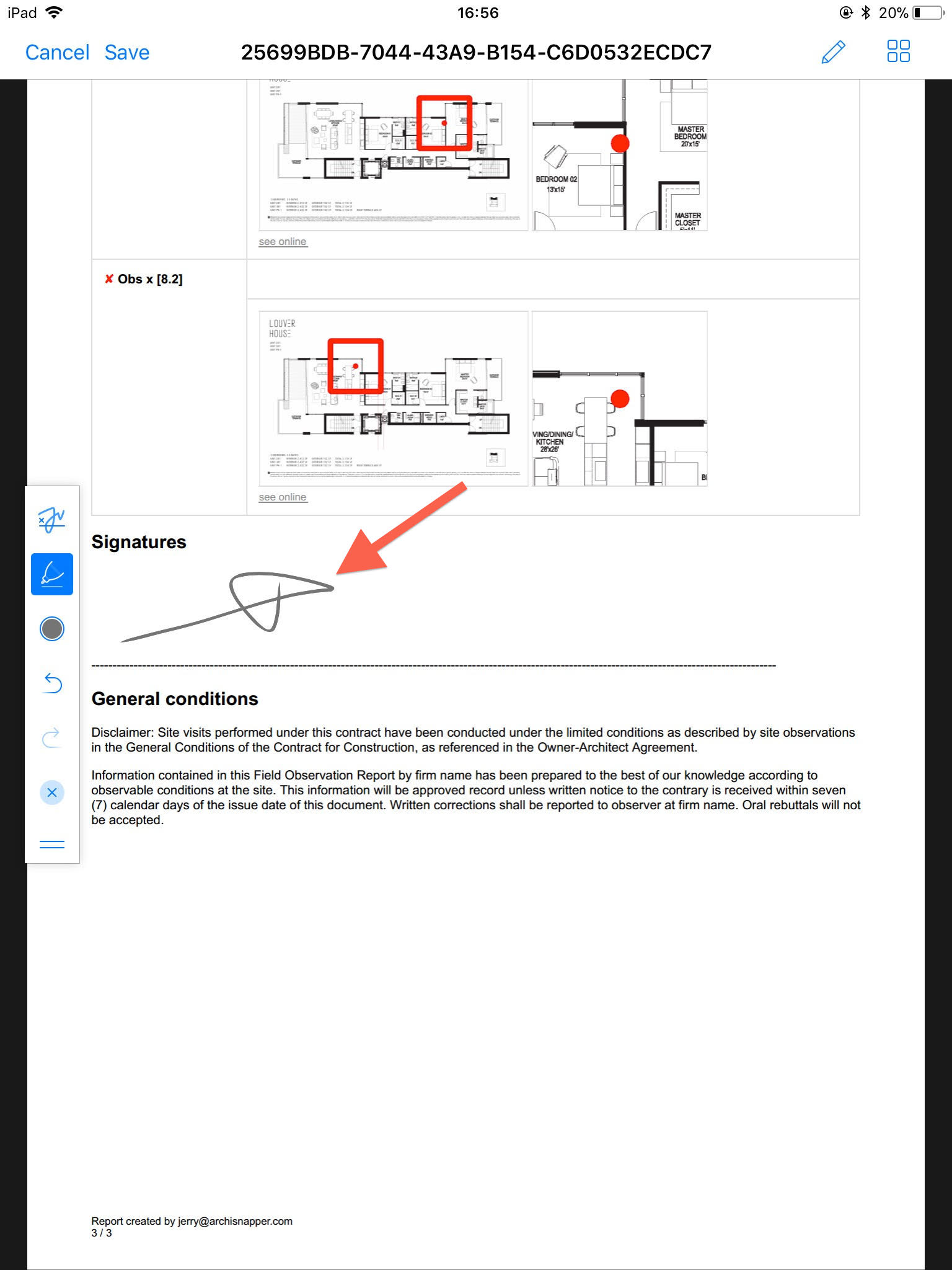
The signed version of a field report will be available in your online ArchiSnapper account:
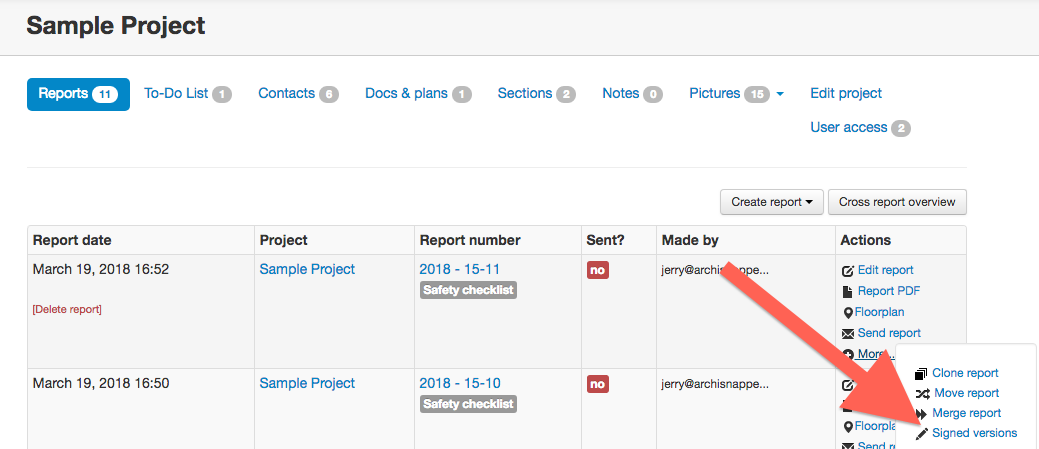
Here is a short video illustrating how this works.
Want to apply another layout before signing the report? Check out this video to see how this works. This is a common case for punch lists. Architects and contractors make a punch list report on-site with the app. They then apply their specific punch list layout (with a specific title and disclaimer) before signing it off.