Here we explain how to get your projects and contacts into your ArchiSnapper account via Excel upload.
If you only want to imports contacts (and no projects), you can do this from the [contacts section](https://app3.archisnapper.com/contact_details/import_xls?lang=en" target="_blank) of your ArchiSnapper account. Immediately scroll down to the 'fields per sections' paragraph below to understand how the excel with your contacts should be structured.
For importing projects and contacts, go to the import data section of your ArchiSnapper account. There you'll see you can upload Excel files. It's important to structure the information correctly, so we provided an Excel template you can download from that same page.
As you can see this Excel file contains projects (indicated with 'site' in column A) and contacts (indicated with 'person' in column B). The contacts (first column = 'person') that are placed in the rows below a project (first column = 'site') will be linked to that project. Also note that once a contact exists in ArchiSnapper, you can re-use it for other projects as well (so you never need to create a contact twice).
Fields per project
Column B - project number: this is a unique number per project, stored in the field 'project number' of a project in ArchiSnapper. This number is also used for numbering your reports, example 123-1 will be the number for report one of project 123. This is a mandatory field.
Column C - project name: this is the name of the project, stored in the field 'project name' in ArchiSnapper. This is a mandatory field.
Column D - address line 1: first part of the project address, stored in the field 'Address line 1' in ArchiSnapper. Typically this field contains street and number.
Column E - address line 2: second line of the project address, stored in the field 'Address line 2' in ArchiSnapper. Typically this field contains city, postal code, state ...
Column F - country of the project.
Column G, H, I, J, K: these fields will be stored in the free information fields (1 to 5) per project in ArchiSnapper. These fields are for internal use (and won't appear in the reports).
Column L - project description: stored in the field 'Project description' in ArchiSnapper. This field can be used to indicate the type of project (e.g. new building, or renovation, ...).
Column M - start number reports: this field can be used for the numbering of the reports for this project. Suppose you have a project that is already ongoing before you start to manage it with ArchiSnapper and has already 6 field reports created via your old - time consuming - method ;). By entering a 6 in this column, the system will automatically number the first report created with ArchiSnapper as number 7.
Column N - layout: this value is used to indicate the layout that should be applied for this project. With ArchiSnapper you can manage different layouts (e.g. in different languages, with different logo's, for different business units, ...). If you don't work with multiple layouts you can leave this column blanc of course (just like with all other non mandatory fields).
Fields per contact
Column B - contact role: in ArchiSnapper, every contact has a role (e.g. architect, constructor, engineer, etc.) These roles are managed [here](https://app3.archisnapper.com/contact_detail_types?lang=en" target="_blank). If you add a value here that doesn't exist yet in your ArchiSnapper account, then this value will be added as a role. This is a mandatory field.
Column C - name of the contact. This is a mandatory field.
Column D - email address of this contact.
Column E - phone number of this contact.
Column F - sub role: This field is sometimes used to specify the roles. Example: if you have 'constructor' as a role, then you could use this contact field to specify this role with subroles like roofing, flooring, electricity, ...
Column G - company this contact works for.
Column H - external ID: this is a contact ID. ArchiSnapper users that have a system to maintain contacts, often have a unique ID per contact. By using this ID in this field of the excel, ArchiSnapper will recognize it when doing sequential Excel imports. If certain data (like email, company, phone number, ...) has been changed, this info will automatically be updated in ArchiSnapper.