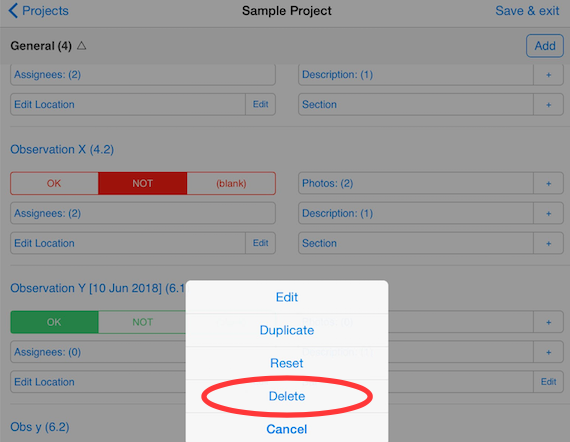The 'clone' functionality is a key functionality of ArchiSnapper. Lots of architects and contractors like to start from the previous report when creating a new site report, so they see the observations of the previous report and take it from there: edit existing observations, mark observations as solved and add new observations.
Here you can find more info on how this works.
Category based report vs checklist based report vs cloning
When you create a new field report (from the App or online) there are 3 options:
- Start from your categories (also referred to as 'new blank report'). You can manage these categories from here in your online account. Note that these categories are applicable for all users and projects.
- Start from checklist: you can create your own checklists (from here) and use these as a starting point to create new reports. This can be useful for inspections, safety audits, or even for punch lists. Here is a help doc with more info on working with checklists.
- Clone last report: this means you start from the last report of that project (no matter if it's category based or checklist based) and take it from there. You can delete observations that are not longer applicable, or mark observations as "OK", or add new photos/descriptions to them, next to adding new observations to the report.
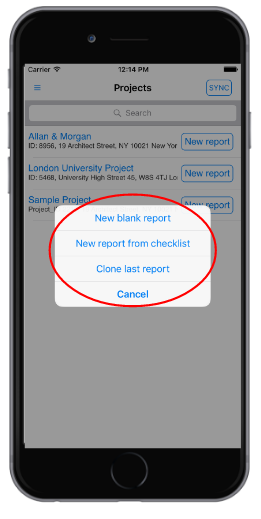
Clone settings
In the App settings (both on Android and iOS devices) there are clone settings. These settings determine whether the project status, people present, photos and OK items (vs NOK items only) will be copied when cloning a previous report:
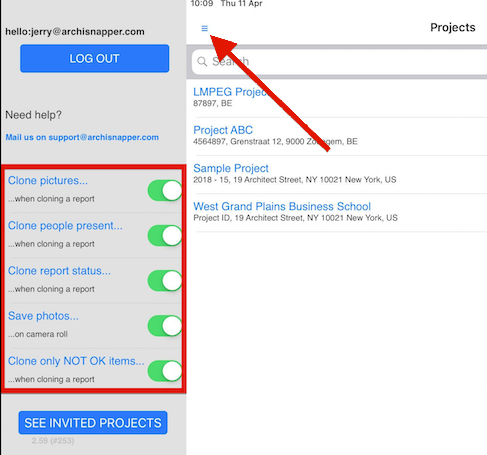
Cloning reports and observation numbering
Observations from previous report will keep their unique number. For example: if you have one report for project X, and this report has one observation with number 1.1. And then you clone this report to generate the second report for this project. The new observations will be numbered 2.1, 2.2, etc but the old observation from report 1 will always keep its number, 1.1. This makes it easy to see from which report every observation origins.
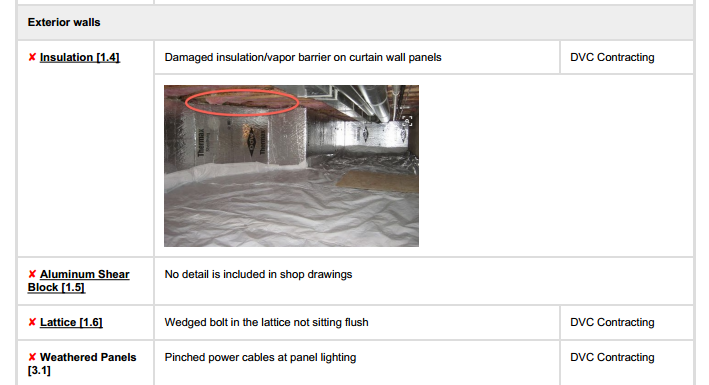
Tip: Popular workflow applied by ArchiSnapper users when using the clone functionality
Here's a workflow that lots of our users apply when cloning the previous report to create a new one: observations that were NOT OK in the last report but that are solved now are marked as OK. In the new report these observations then appear with status OK. But as it makes no sense to keep showing these OK items also in the next reports, they delete the items when creating the next report.
You can easily delete observation from the App, by tapping on the observation name and then tap 'delete' or by swiping to the left (for iOS users):