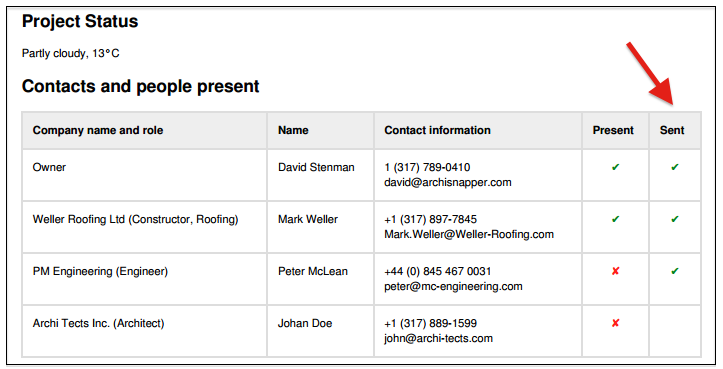Sending reports to your contacts and keeping track of the sent history is easy with ArchiSnapper. Here's how this works:
- Press 'send' in the reports overview
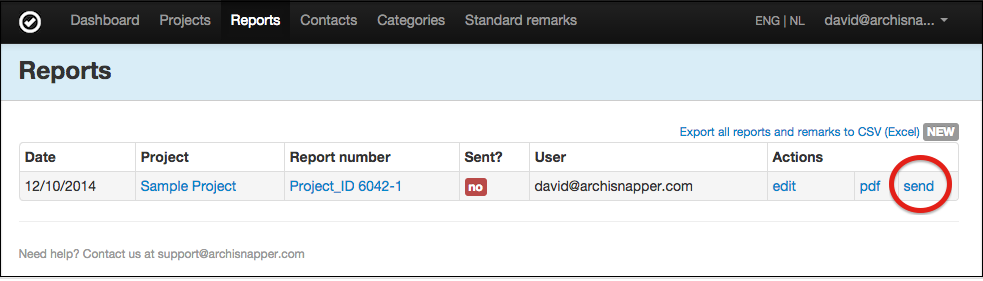
- Select the contacts to whom you want to send the report
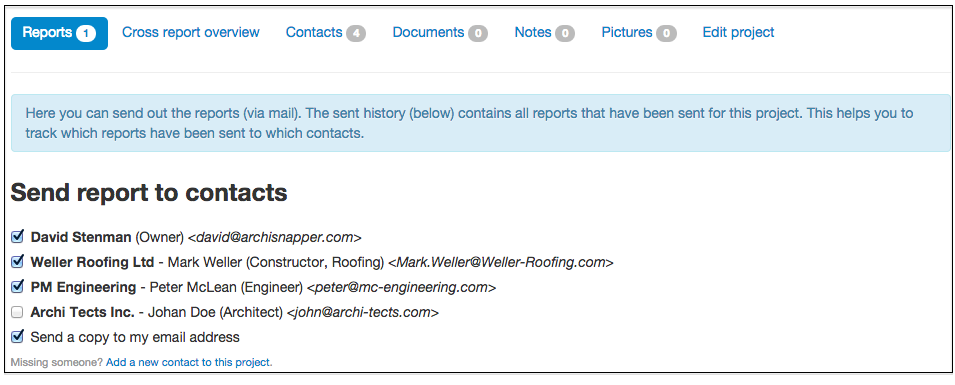
- Enter the subject and body for the mail. By making use of variables you can avoid a lot of useless typing. The variables, for example [report_number] or [site_name], will be filled in automatically when sending the report. You can manage your default email subject and body, including variables, from your report layout (bottom section).
- Attach extra attachments if needed and send out the report: you can optionally add extra attachments (e.g. a plan) to the mail.
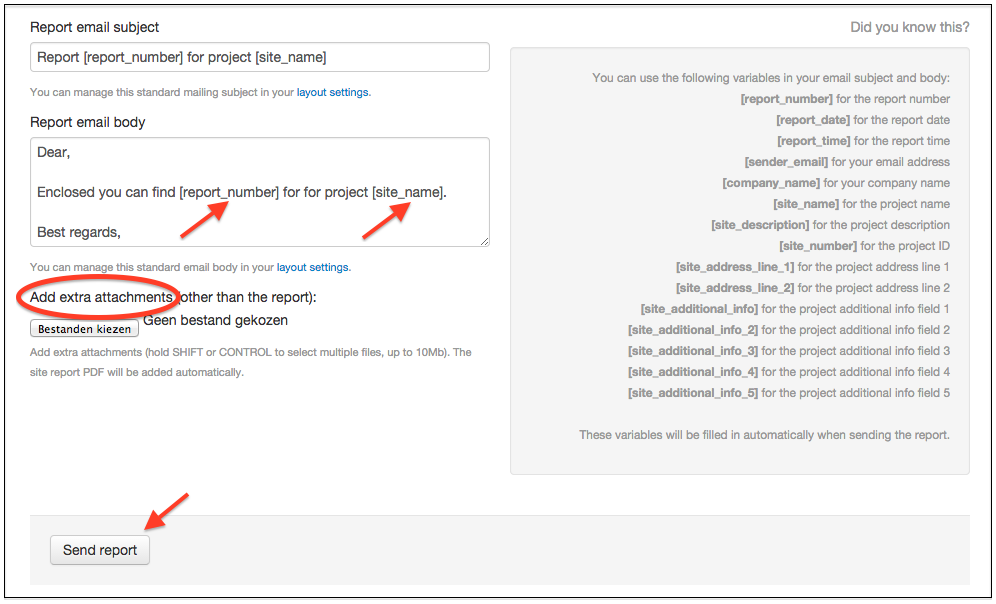
- Sent history: in ArchiSnapper you can always track the sent history of your reports. Go to the 'reports' section of your project and click on 'Sent history':
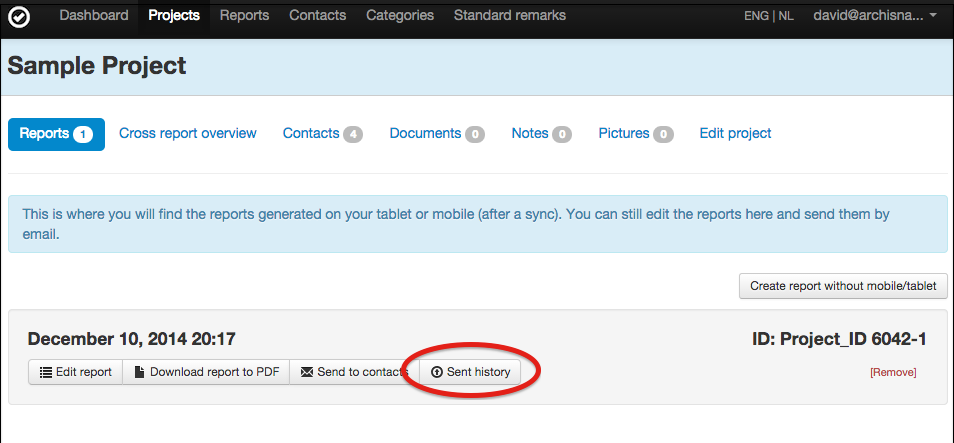
You'll see when the report has been sent to which contacts and you can download the report version together with other attachments (if any).
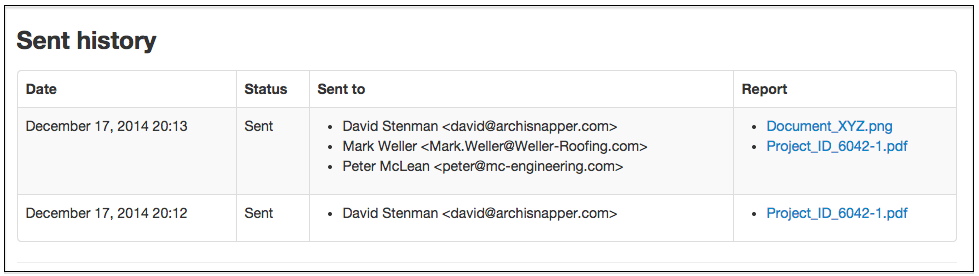
As you will see, the 'sent' column of the contacts table in the report indicates to which contacts the report has been sent: