Starting a project is easy with ArchiSnapper. Projects are started exclusively through the website.
To create a new project and link your contacts to it:
Step 1: Go to app.archisnapper.com on your computer and login with your ArchiSnapper account.
Step 2: From your projects page, click 'New project'.
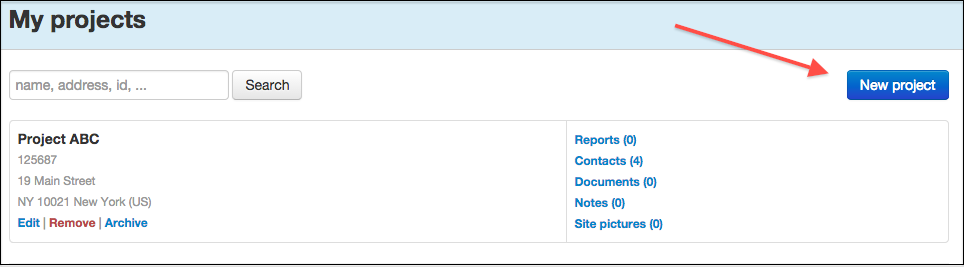
Step 3: Fill in the project fields. The project name, number, description and address will be shown on your field reports. The additional info fields are for internal use only and will not be shown on the field reports.
Step 4: Add contacts to this project. You can select contacts from your ArchiSnapper contacts list by searching on name, email or company name. Or click 'create new contact' if the contact you want to add is not yet in your list:
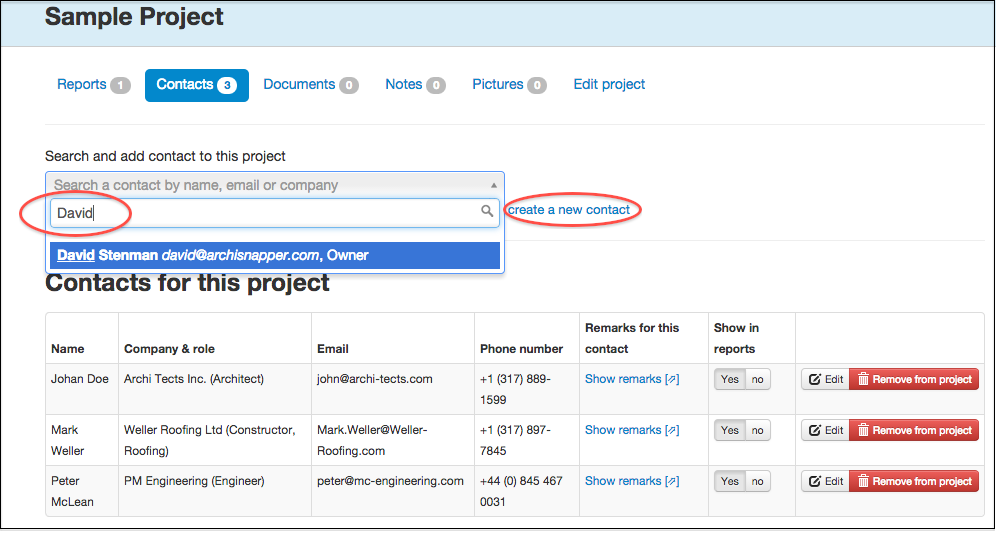
Step 5: If you want to create a new contact, you'll need to select the role for the contact (e.g. architect, constructor, engineer, owner, ...). You can define the contact roles yourself (via the 'Roles' screen). Once the roles are set-up you can complete the contact information:
.png)
Step 6: Save the contact and it will be added to your project and also to your ArchiSnapper contact list.
Step 7: DONE. You've created a project and added one or more contacts to it so you're ready to go out and make a field report for this project!