All projects in your account with completed address details are automatically displayed on a map.
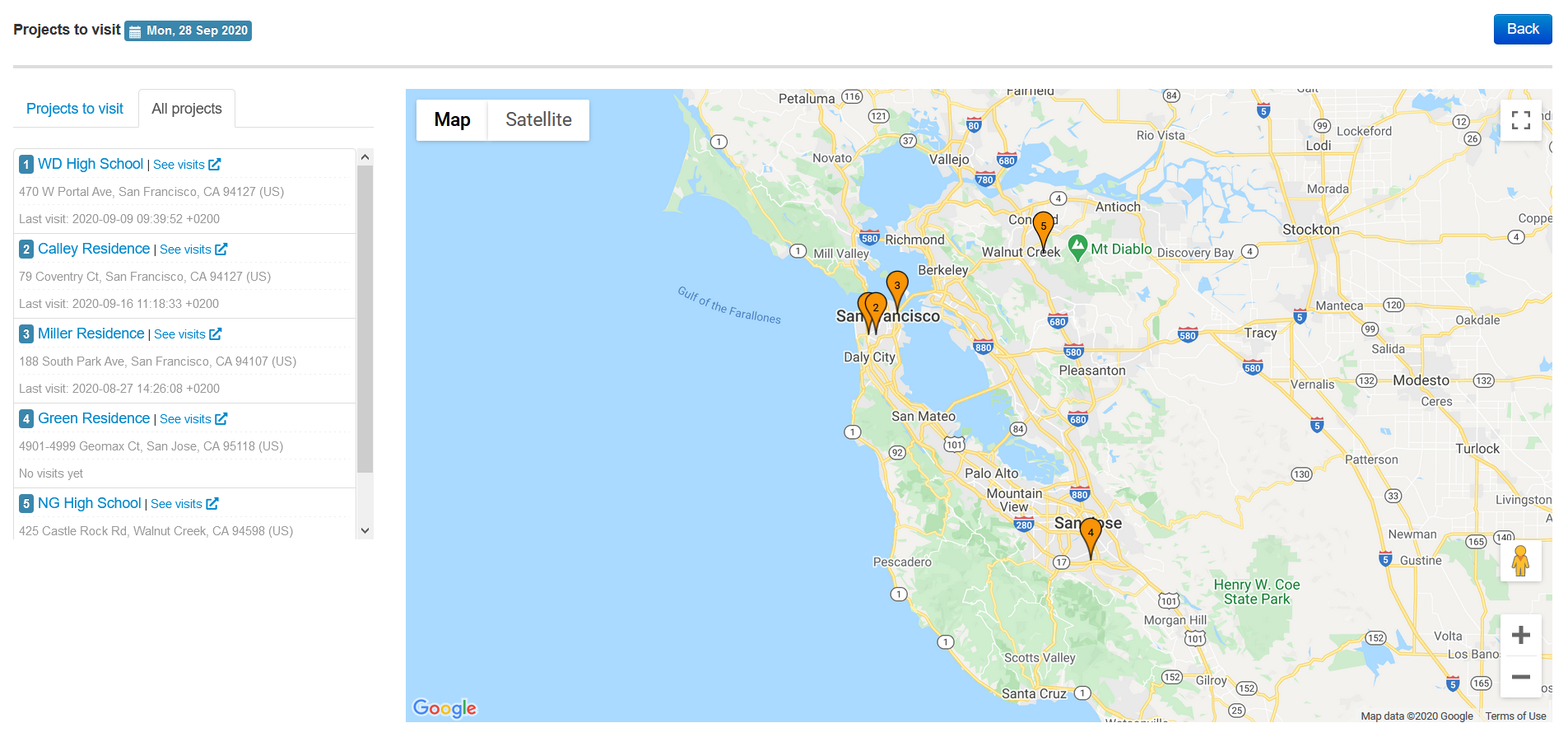
You can find this map in your online account through this link, or on the dashboard:
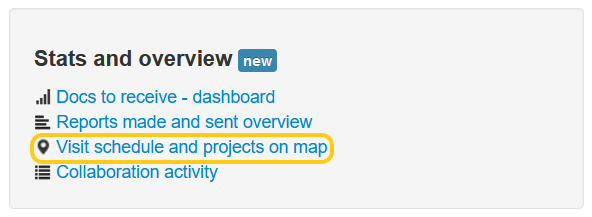
Also read:
- How to track the number of reports completed for a project
- Site visit scheduling with the help of a map
If you have questions, don't hesitate to contact us at [email protected]