Let's review the options for sending a PDF field report or To-Do list with ArchiSnapper.
Select recipients
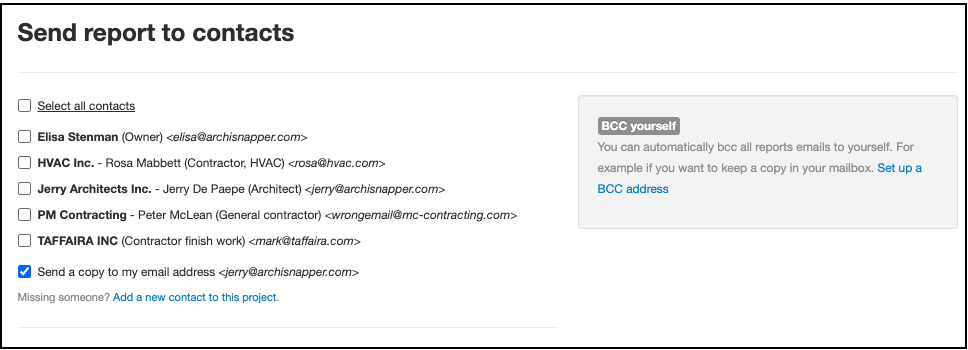
Select which contacts should receive the PDF report. You can cc yourself to get a copy in your own inbox.
From your account settings, you can set up a general BCC email address, so all sent reports will automatically be bcc'ed to that email address.
Send the complete report or only assigned items?
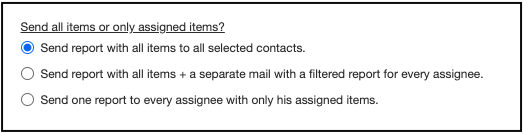
Next, you can choose whether you want to send the complete report with all items to the selected contacts. Or if you want to send every assignee only his assigned items. Or a combination of both, so all selected contacts get the complete report in one email, and only their assigned items (if any) in a second email.
Email subject and body
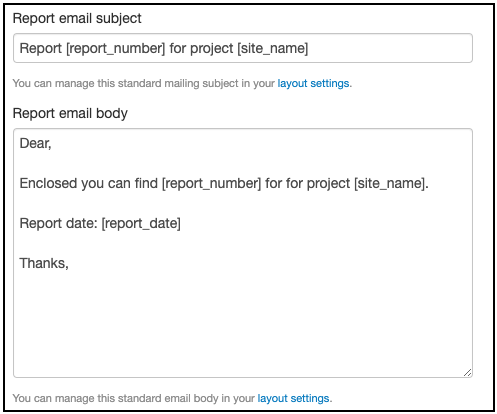
No need to write out the subject and body every time when you distribute a field report. Set up an email template with variables.
How do email templates work? You can set up an email template from your layout settings, so the subject and body are automatically copied from this template when sending a report (with that layout).
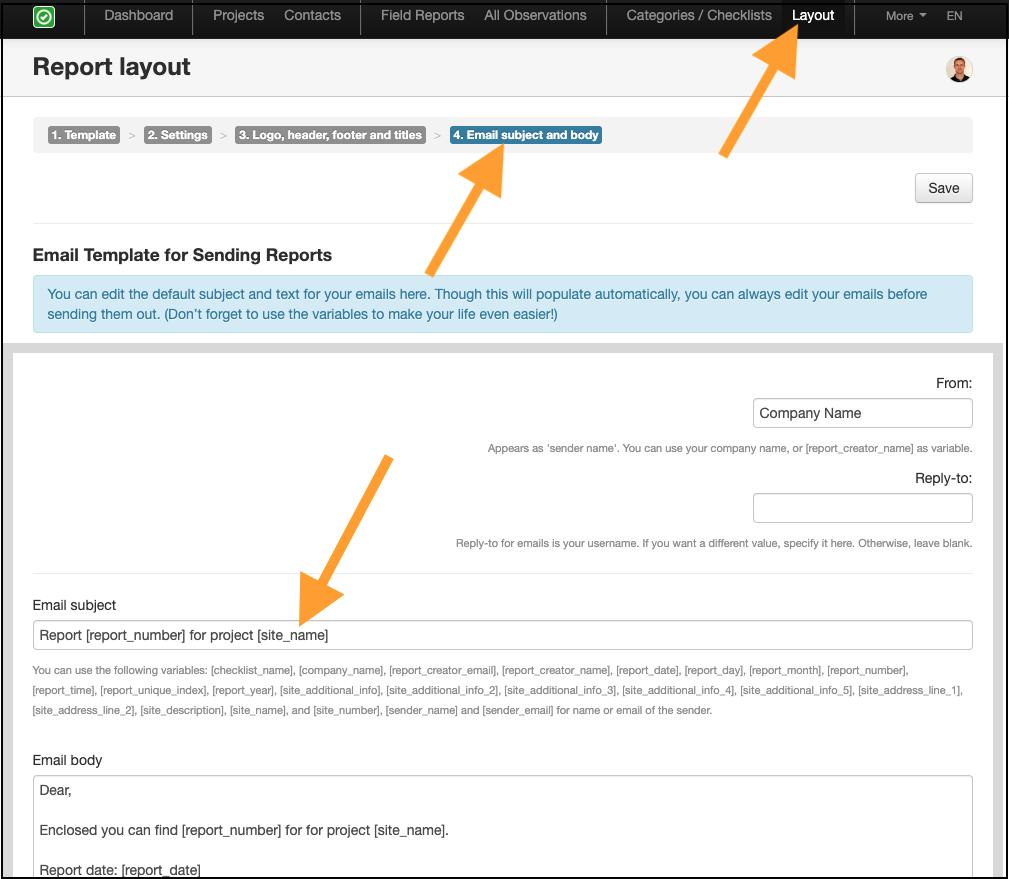
How do variables work? Things like [site_name] and [report_date] are variables. This means they will be filled in automatically with the respective values - the project name and report date - for the field report or you are sending.
Add attachments
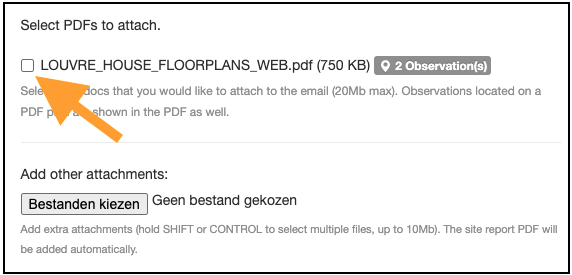
Apart from the PDF report, you can add two types of attachments to the email.
Docs and plans that you added to the project can be selected, and if it concerns a floor plan with location pointers, these numbered pointers will be shown on the plan.
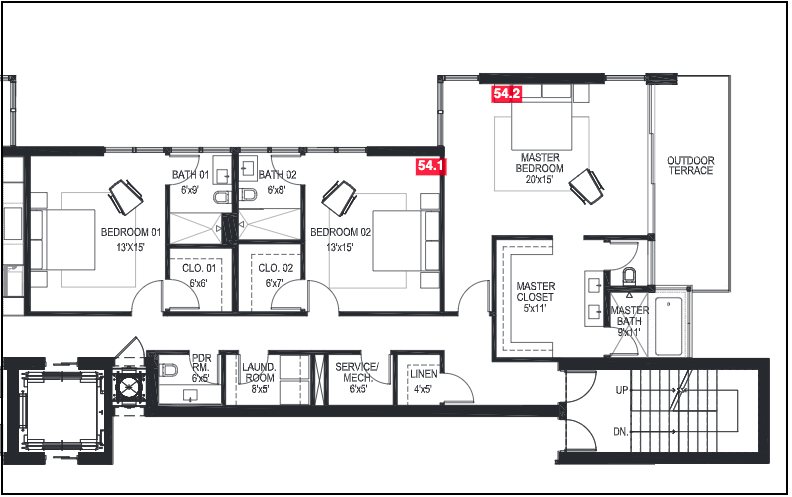
Or you can add any other attachment from your PC or server.
Sent history
At the bottom of the page for sending a field report, you can track the sent history. So when a dispute would arise you can track here who received what and when.
When the email could not be delivered to a contact you will see a bounce warning. If you want to receive bounce notifications from your inbox, you can do this from your settings.
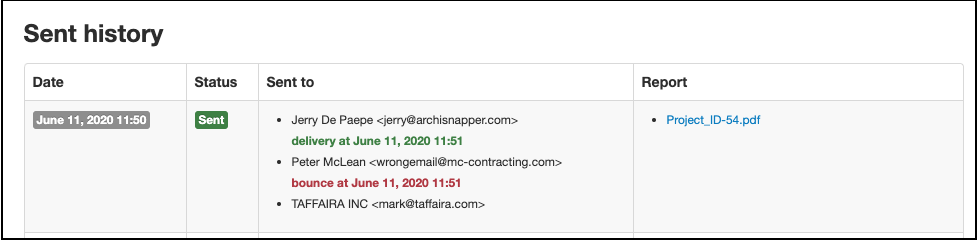
Questions? [email protected]. We're here to help!