ArchiSnapper is more than just an app that you install on your phone or tablet to add notes, take pictures and generate a field report or punch list.
ArchiSnapper is a software that allows you to work together with your colleagues on the same projects, contacts, documents, checklists, reports and To Do lists. Here is how to work with multiple users in one ArchiSnapper account:
Invite people to join your ArchiSnapper account
Only admin users can invite new users. They can do this from here in the online account (desktop).
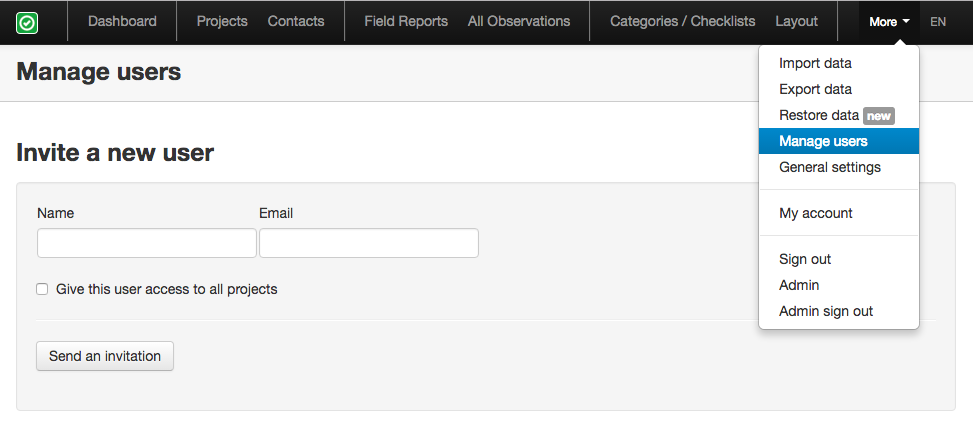
When the admin user invites a colleague to join the ArchiSnapper account this colleague will receive an email with a link to choose a password and join the account.
Assign users to projects
The admin user can also assign users to projects. By doing so every user will see only his or her projects, both online (desktop) and on the ArchiSnapper App (smartphone/tablet). The admin user can do this on user level, or on project level.
To manage this on user level, go to the user management page in your online account. From here you can select which projects should be available for any user:
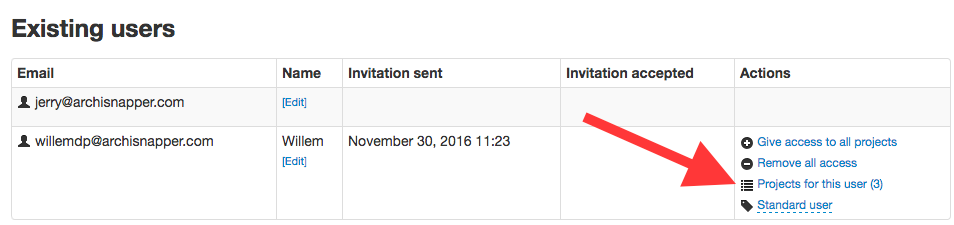
To manage this on project level, the admin can go to the 'project list' and there he will see 'user acces' for every project. From there he can select the users that should have access to this project:
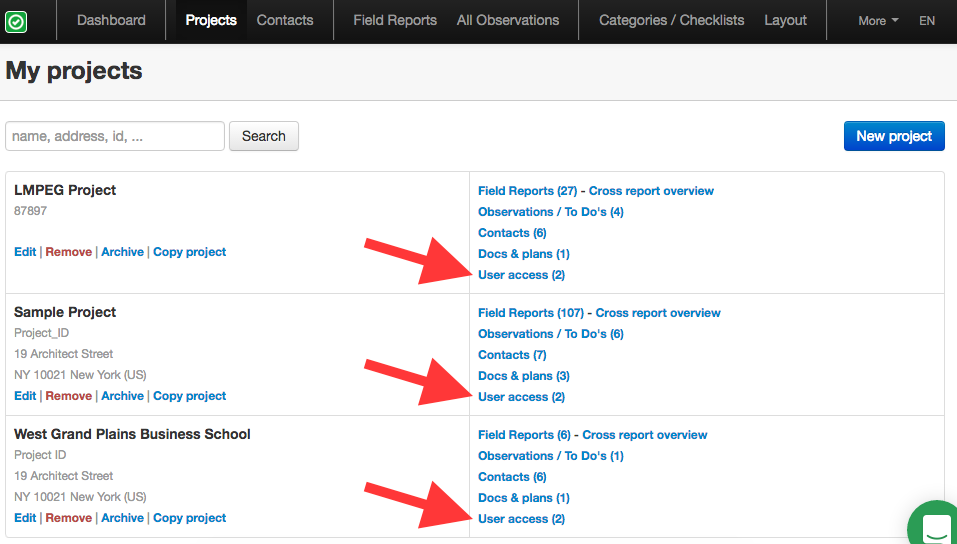
Standard user vs report creator
The admin can define for every user whether (s)he is a 'standard user' or a 'report creator'.
A standard user can do everything: adding projects and contacts, managing the observation categories, checklists, report layout ...
The report creator can only create and manage field reports and To Do lists, nothing else.
To manage this, go to the user management page in your online account. From there you can select for every user whether it's a 'standard user' or 'report creator':
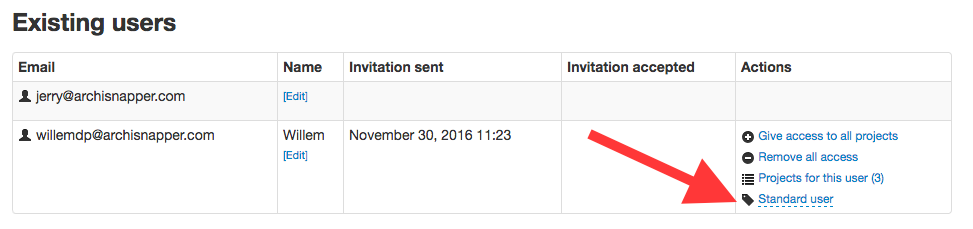
Related settings
The admin can also define if other - not admin - standard users can change the layout settings, categories and checklists, and whether new projects should be available for all users or only for the user that created the project.
These settings are available for admin users, from the account settings.
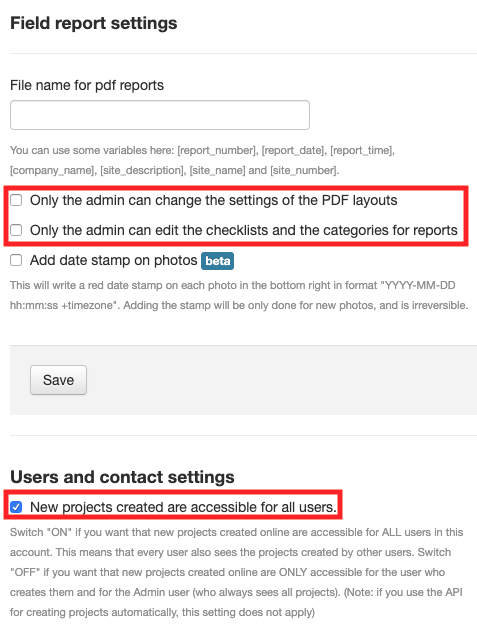
Questions? [email protected]